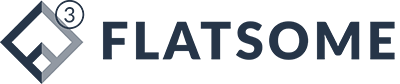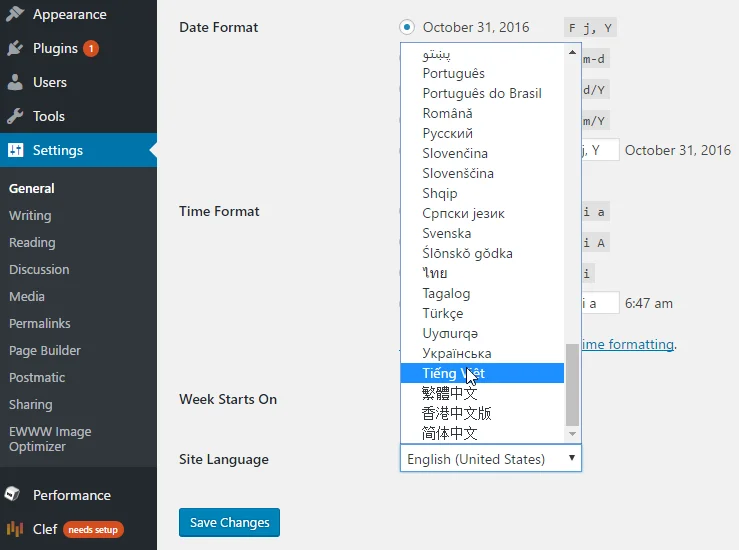Instructions for Vietnameseizing WordPress themes and plugins using the Loco Translate plugin
As you know, most of the current WordPress themes are in English, so to install and customize them to suit Vietnamese users, you need to localize the WordPress Theme.
There are many ways to localize WordPress themes, but in this article, I will introduce to you the easiest way, even new users to WordPress can do it, which is to use the Loco Translate plugin, which is specialized in localizing WordPress themes and plugins.
List of Vietnamese WordPress themes at Web Startup
Launched more than 5 years ago, Loco Translate currently has more than 1 million installations. This is a highly rated plugin in the issue of supporting translation on WordPress websites. With an interface similar to PoEdit, supporting translation of plural forms exactly like PoEdit and automatically synchronizing text paragraphs in themes/plugins is a very strong advantage of Loco Translate. Please read and follow the steps below to localize the website designed with WordPress theme.
Steps to localize wordpress theme
Step 1: Customize the language before localizing wordpress theme
First, you need to change the default language of the website to Vietnamese by going to Settings -> General. Scroll down, in the Site Language section, select Vietnamese. Click ‘Save Changes’ to save the changes.
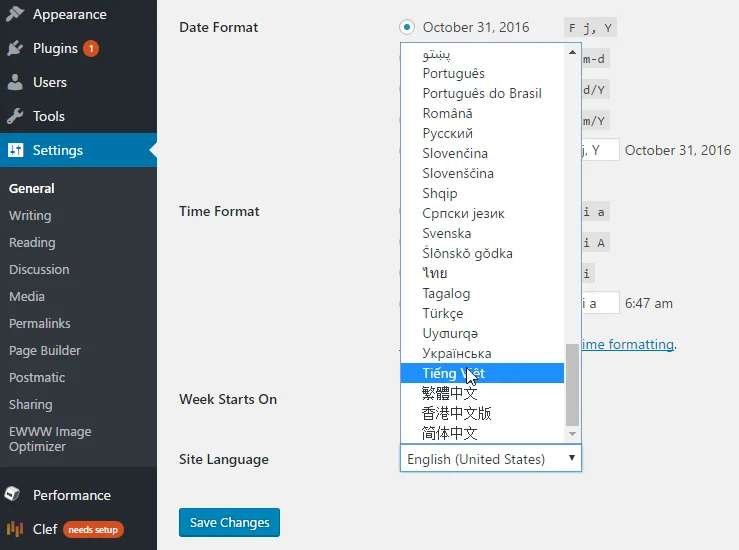
Step 2: Install the Loco Translate plugin to localize the wordpress theme
Next, you install the Loco Translate plugin. After installation, on the Admin page, go to Loco Translate -> Themes. In this section, if you want to localize the Plugin, you select the Plugin section below. All subsequent operations of these two sections are the same.
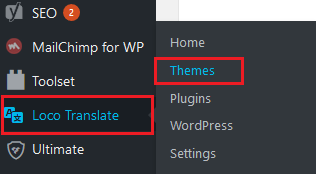
Next, select the wordpress theme you need to localize (the theme you are using)
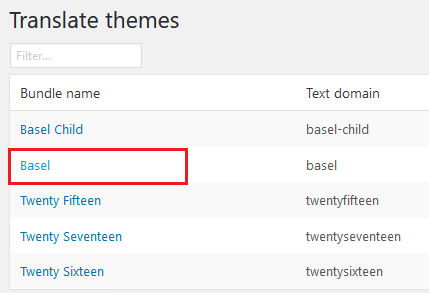
On the next screen, click the New language button to create a new language.
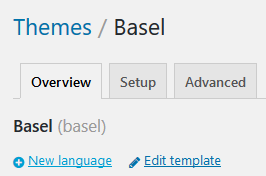
Next step, you choose Vietnamese from the language list. For the location, you choose System to ensure that the localization is not lost when WordPress or the theme automatically updates (as shown below). Click the Start translating button to start localizing the theme.
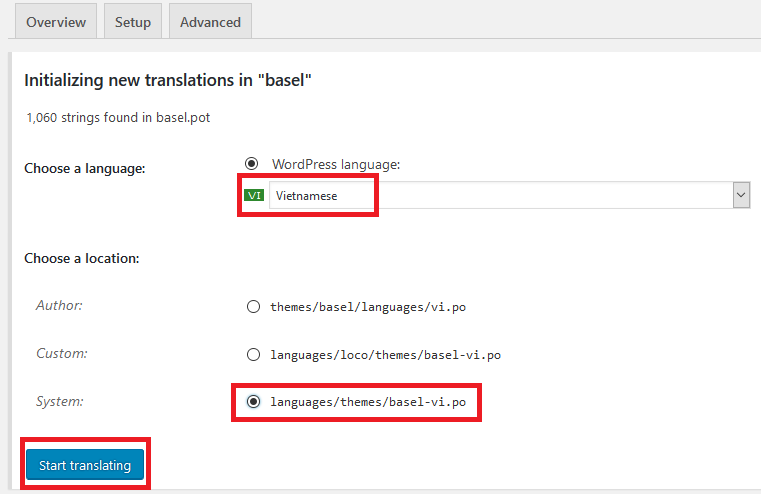
In the editor screen for localization, you will see all the English strings that have been defined and used in the theme. These strings are displayed in the source text box. Untranslated strings will be darker blue than the translated strings. What you need to do is localize them as you like.
To localize, use the filter box to find the String you need to localize. Then, enter the Vietnamese part in Vietnamese translation.
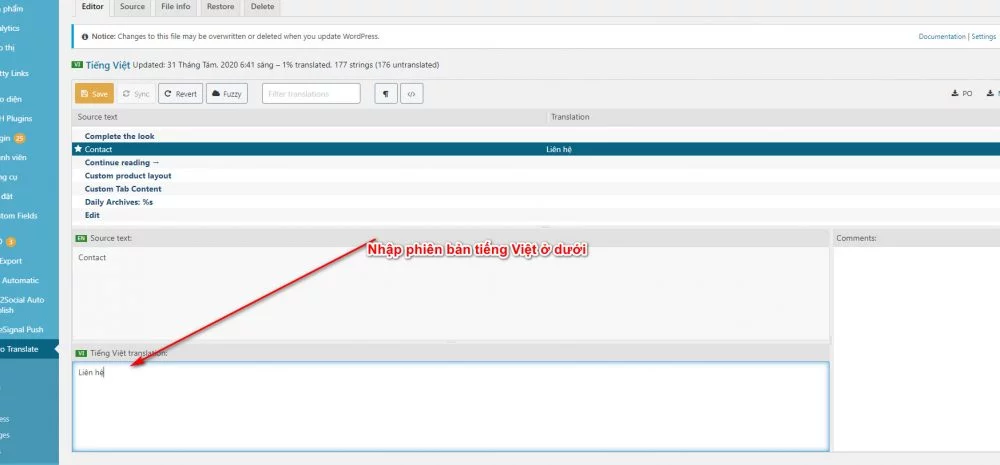
After you finish translating, you will notice that the String in the Source Text section has a star icon next to it. It tells you which Strings have been compiled but not saved yet.
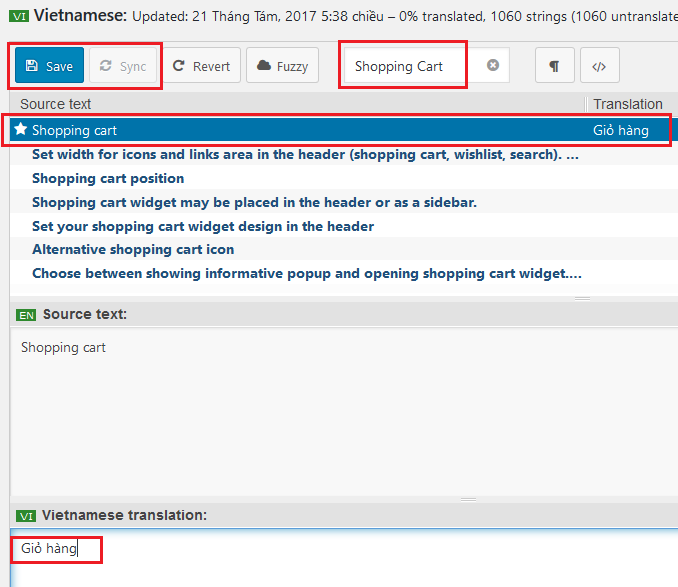
After localizing, remember to click the Save button and then click Sync to save.
To shorten the process of localizing a wordpress theme, you do not need to translate all the character strings first, but just need to see which character strings appear on the home page and then translate that character string.
Now, we go to the screen and check again if the String has been successfully localized.
Then, translate other English words one by one.
Some frequently asked questions when localizing a wordpress theme:
1.Why can’t I see the language strings that need to be translated in my theme?
Sometimes the language strings are not loaded properly. Make sure you have selected the correct theme in Loco Translate and have refreshed the list of language strings.
2.How to translate a theme/plugin without affecting future updates?
The Loco Translate plugin saves language versions in the /wp-content/languages/loco/ folder. When the theme/plugin is updated, these translations are not lost. However, you should backup the translations before updating to be safe.
3.I have translated strings but do not see the changes on my site?
Sometimes the browser cache or WordPress cache plugin may retain the old version. Try refreshing the browser cache or clearing the cache in the cache plugin if available.
4.How do I share my translations with others or the community?
You can share your translations by exporting a .po or .mo file from Loco Translate. This file contains your translations and can be shared for others to use or improve.
5.I have updated the theme/plugin and lost my translations. How can I fix this?
In case of an update, it is possible that the translations have been overwritten. Please check the /wp-content/languages/loco/ folder to see if the old translations are saved. If not, you may need to redo the translation process.
- I have translated some strings but they are not displayed correctly on my website. Is there an error?
You may have translated the wrong string or module. Please check if the string you translated is the correct string to change.
If you have other specific problems when using Loco Translate, contacting the support forum or the plugin’s support page may help you get more accurate help.
Conclusion
So through this article, you have learned how to localize wordpress themes, as well as some frequently asked questions in the process of using loco translate to localize wordpress themes. Hopefully, it will help you more easily translate themes and plugins. Good luck
See more:
Instructions for localizing WordPress themes and plugins using the Loco Translate plugin
Count website visits professionally with WP Statistics
Instructions for installing WordPress on localhost
10 common errors when using WordPress
Instructions for updating WordPress manually without losing data, most safely